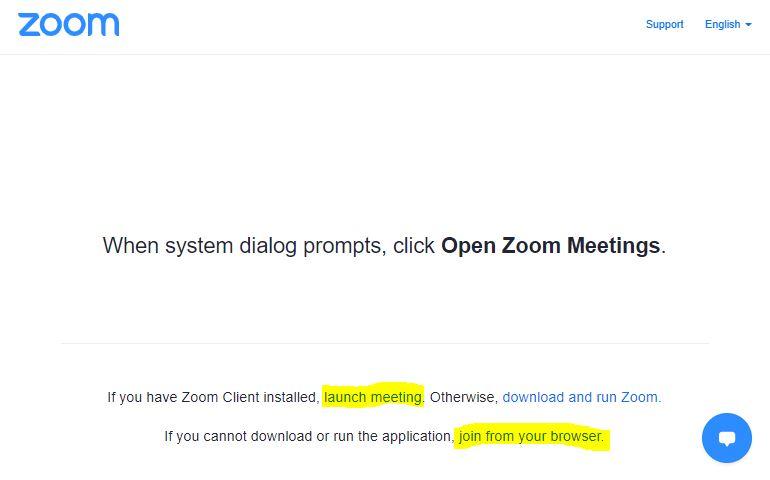- How to join a Microsoft Teams event or meeting
To join one of the online Teams events, click on the 'Join Microsoft Teams Meeting' link below the event listing. A new window will open up in your browser offering you three options:
- open the Teams app (Teams desktop application if it is installed)
- join on the web (no download required)
- download the desktop application.
Finally, the external user will need to enter a name, and click Join.
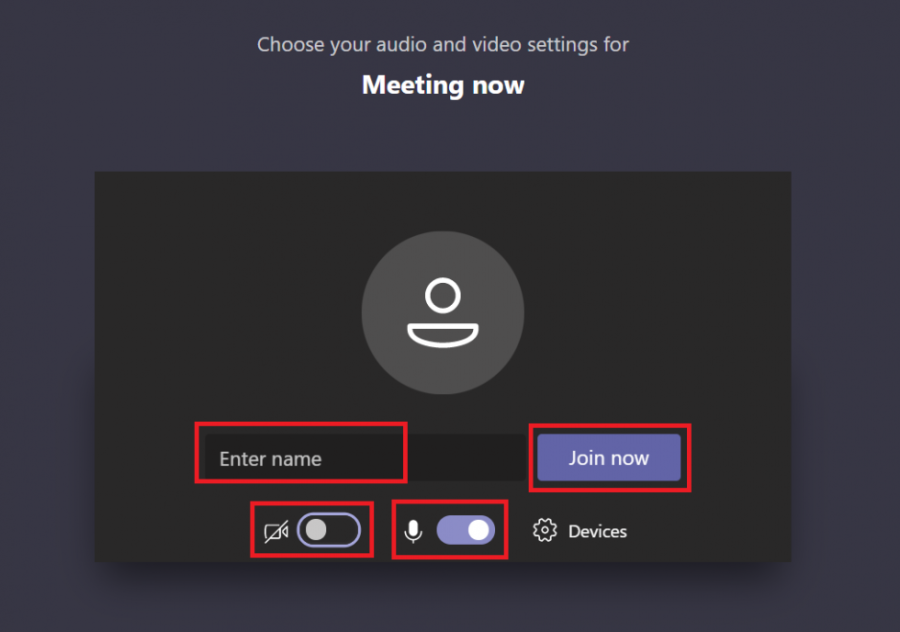
If you don't have the desktop app installed already and do not want to install anything, just choose 'Join on the web':
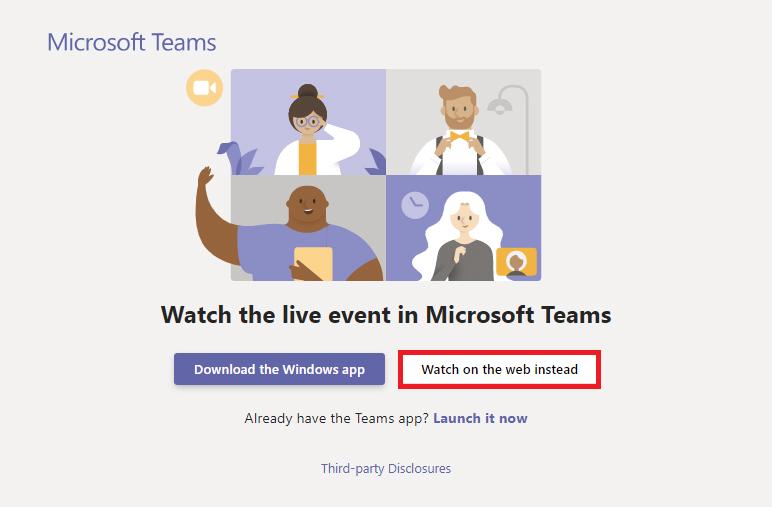
When joining the meeting the user can choose if they want to use their microphone and camera:
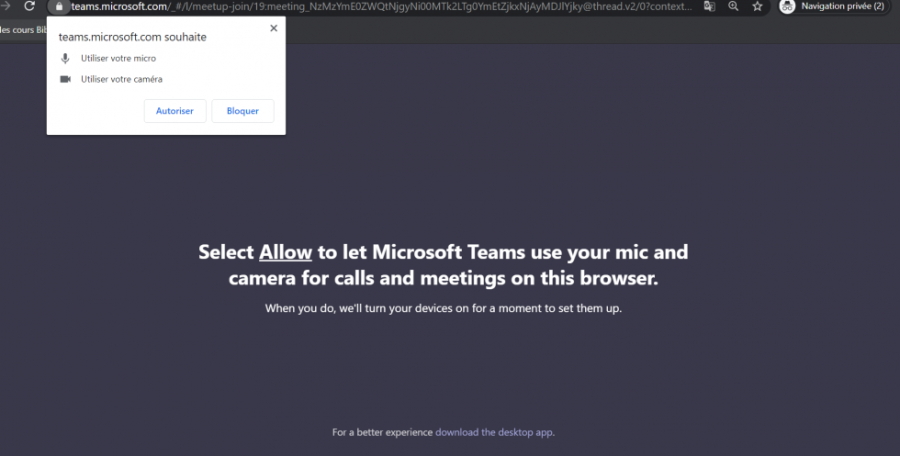
- How to join a Zoom meeting
If you need to register in advance: click on the 'Register for the Zoom meeting' link. Fill in your details and you will be sent an email with a link to join the meeting on the day.
To join the event on the day with the meeting ID and passcode: click on the Zoom meeting link supplied with the event details.
Choose 'launch meeting' from instructions that appear in your browser window.
If you have the Zoom client installed you will get taken to the meeting.
If you don't have the Zoom client installed, clicking 'launch meeting' will open another option for you to 'Join from your browser'.
Click on 'Join from your browser' and follow the instructions – you will need the unique meeting ID and password.
Further instructions on how to join Zoom meetings can be found here. Please check you have access on the day, prior to the event starting.